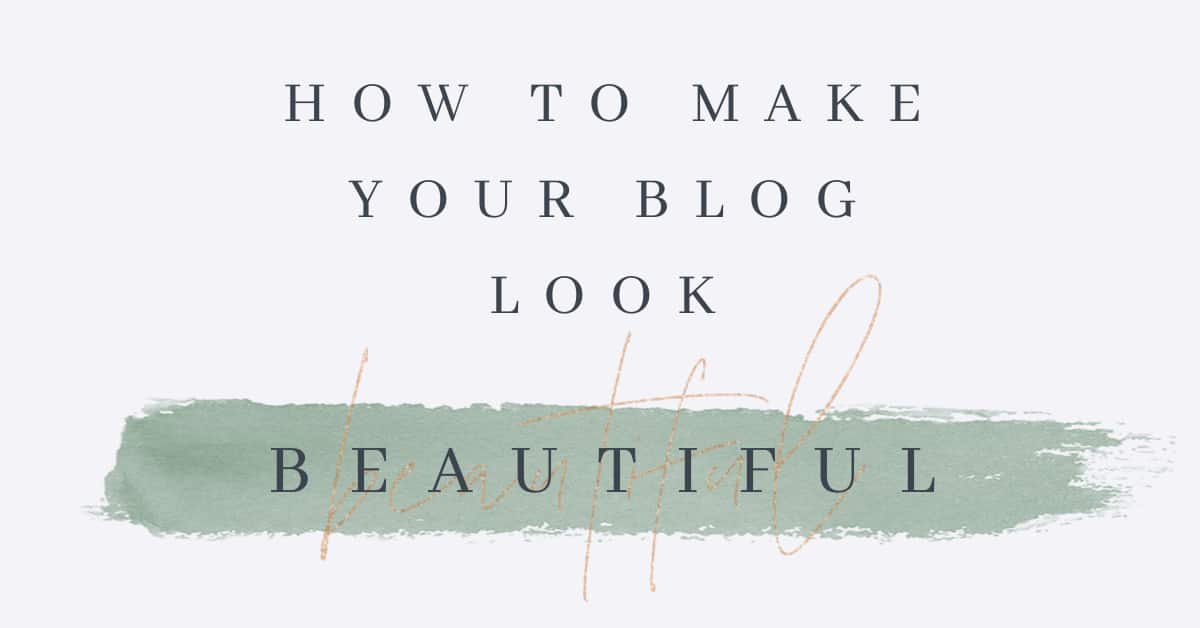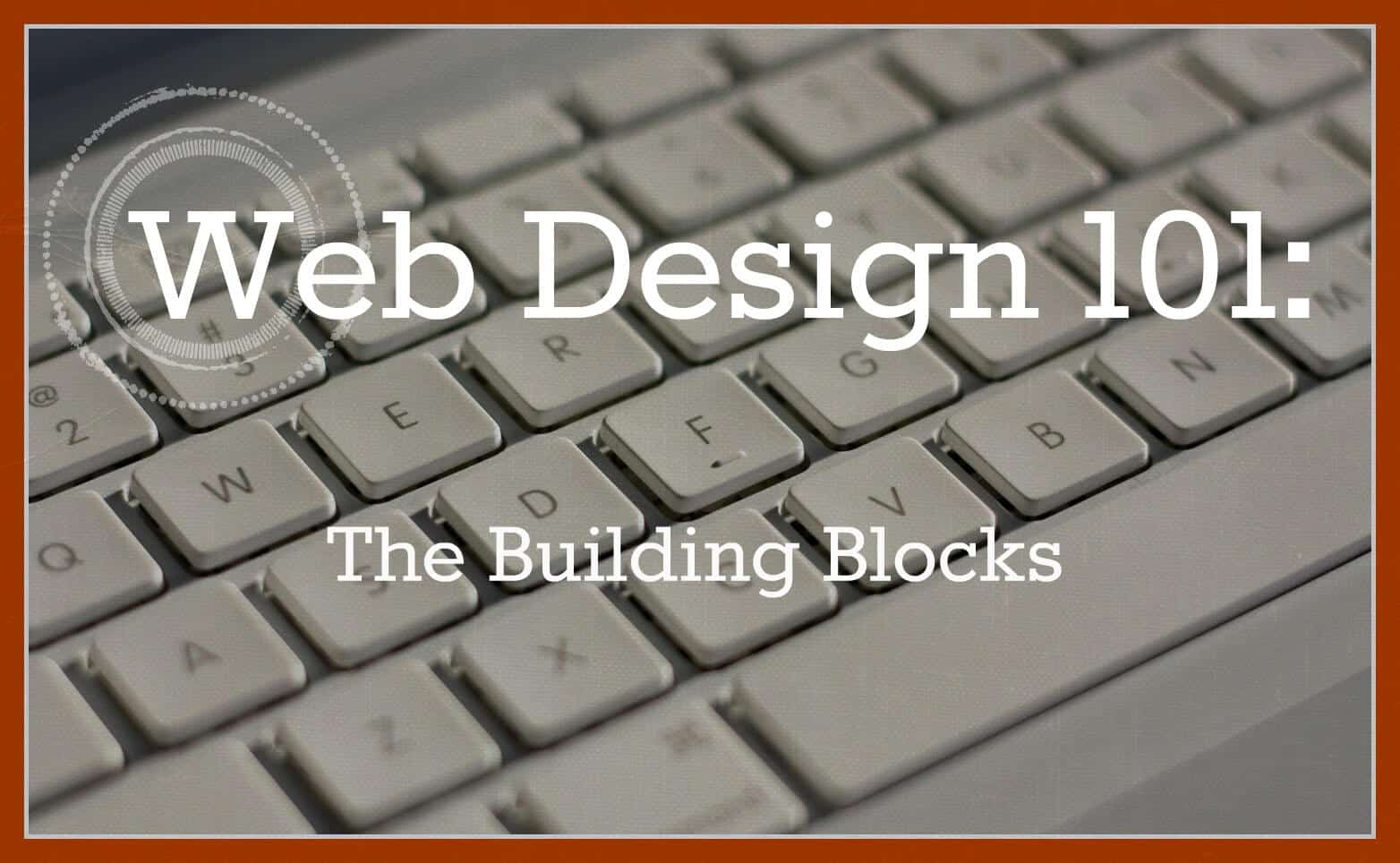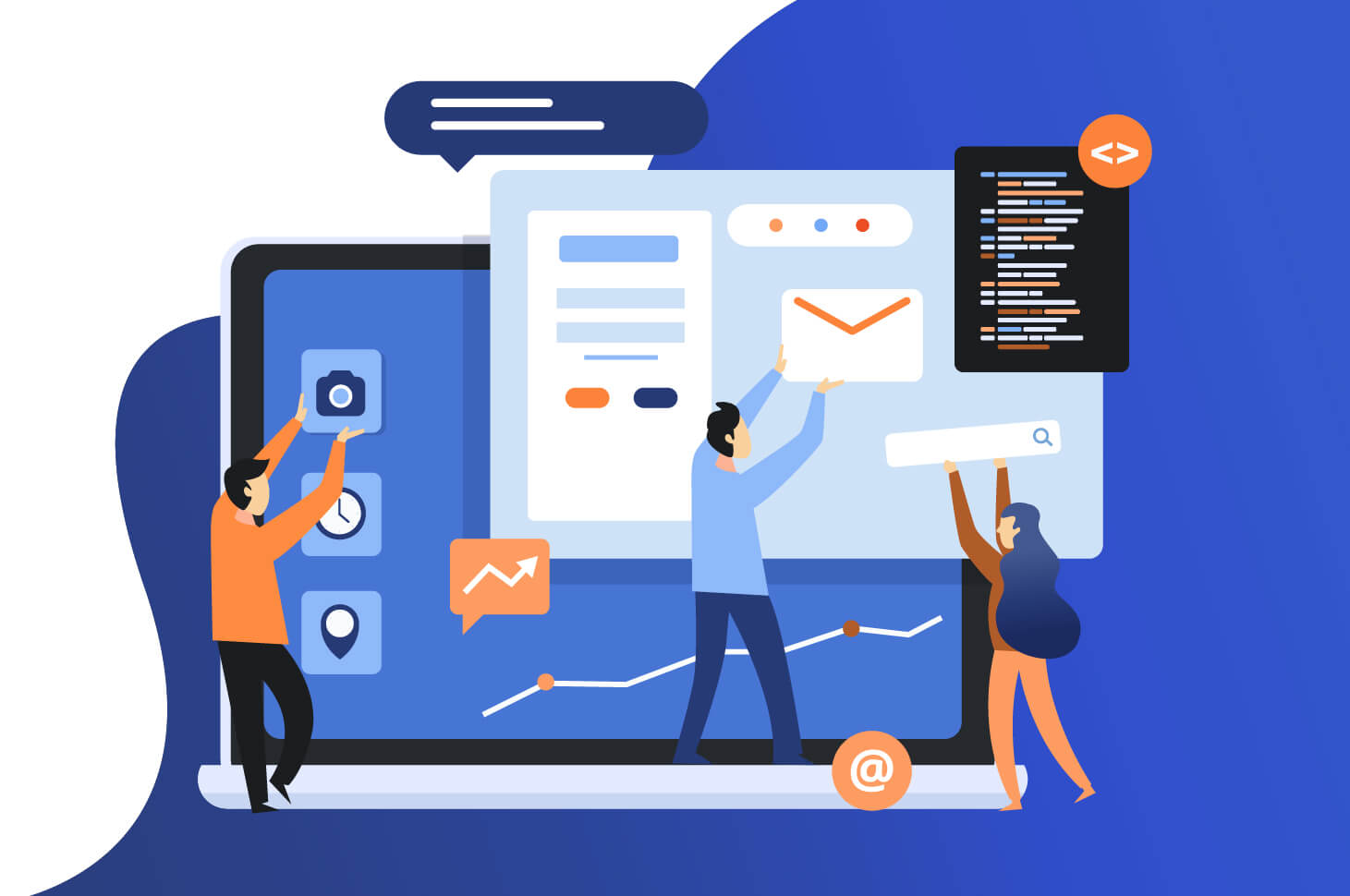At Clarity, we get asked just as many questions about how to care for computers as we do about pay-per-click campaigns. As it turns out, basic computer care isn’t common knowledge. But whether you’re a business owner or a high school student trying to write an essay, caring for your computer is important if you want to prevent it crapping out on you.
How Often Should I Turn Off My Computer?
Like other classic rivalries—Star Wars vs. Star Trek, iPhone vs. Android—the debate between “turn your computer off daily” and “leave that puppy running” rages on. But this is one dispute we want to put an end to once and for all. Unless your computer is acting as a server or runs updates/backups overnight, there is no need to leave your computer running all the time.
Sure, back in the day, certain hardware components would fall apart if put under the stress of daily rebooting, but just like your fashion choices, computer parts have improved since the ’90s. Your laptop or desktop can now take the “stress” of restarting every day. In fact, not only will it save on electricity bills, it’s often better for your machine to take an overnight rest (just like you!) to keep it at peak condition.
Whenever my laptop is freaking out on me, I ask our coder for help and his answer is always the same: “You’re gonna laugh, but I promise this will help. Have you tried turning it off and on again?”
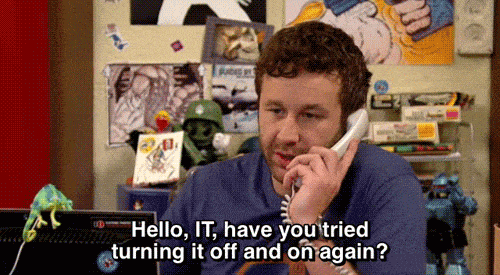
Lemme tell you, it works every time.
And if you’re concerned about the amount of time it takes to shut down and restart your computer each day, set it up to shut down and boot up automatically. You can automate your machine to run a backup at midnight, then shut down at 2am.
Do I need virus protection if I don’t download a lot of stuff?
First, the short version: You should absolutely have some sort of virus protection on your computer, and for the same reason nurses wear gloves: you never know what you’re going to come into contact with. A good virus protection software will not only run periodic sweeps on your hard drive to check for malware, but it will warn you when a page you’re about to visit seems…questionable.
And even the most innocuous looking website can allow technogerms into your computer. We once cleaned out a hard drive belonging to a high schooler who had downloaded animated cursors to fancy up her pink laptop. She wasn’t up to anything shady, but after visiting one wrong website her machine had basically contracted the computer version of ebola.
Of course, once your computer’s been cleaned up, stay away from the suspicious sites that got you there. There’s no use in a course of antibiotics if you’re going to go back out and lick the stairway railing at the mall.
Our favorite antivirus software (by far!) is Avast (read more here). It does a great job of caring for your machine and it’s free!
Do I need to do regular backups?
Only if you care about what’s on your machine (and chances are, you do. Your files are there for a reason). Backing up your computer regularly will protect much of your programs and files from getting fried if your house gets struck by lightning or catches on fire. (Even the best antivirus software can’t protect against acts of God.)
One option is to buy an external hard drive and do a manual update every month or so. Between backups, keep your hard drive in a waterproof, fireproof safe or file cabinet, or even at a trusted friend’s house. My brother-in-law and I exchanged hard drives several years back for this exact reason (don’t worry, Dan, I still have it!).

However, you only want to keep your external drive plugged into your computer when you’re backing it up, otherwise you’ll leave it vulnerable to the same type of accidents (fire damage, power surges, tornadoes) that could destroy your computer. And that’s the whole purpose of an external drive.
Our favorite option is to subscribe to a service that backs up your drive to a cloud. This ubiquitous “cloud” you keep hearing about is just an offsite location that holds onto a virtual “backup hard drive,” but you won’t have to drive to your brother-in-law’s every time you want to perform a backup. In fact, most programs will upload the info from your computer automatically, during a time you select. If anything happens, restoration is only a few clicks away. We use (and love) Crash Plan.
Say Hello, and Let's Get To Work Together
When should I change my passwords?
You already know you need to change your password after a security breach, but it’s a better idea to prevent hackers from finding your personal information in the first place. Most experts suggest that you change your passwords every 3-6 months (or more frequently, if you use public computers often).
For better security, refrain from using the same password for all sites and avoid using family or pet names (if someone knows you, or has access to your public social networking accounts, guessing your passwords is a cakewalk). In fact, it might be a better idea to roll the dice, so to speak, and let a password generator come up with a strong password for you. Sites like this come up with random strings of letters and numbers (for instance: V”0h227$.4’fNeF) for an uncrackable key to those important sites.
Now, obviously, you’re not going to be able to remember 20 different passwords like the one above, but whatever you do, DON’T write them down! Use a secure password tracking software or website instead. These programs are usually protected by a single password (so you only have to remember one) and keep track of your all your passwords to bank websites, personal email accounts, social media sites, and wherever else you might be registered.
How should I clean my computer?

There are two different ways to go about this: 1) organizing your files and 2) pulling out the cleaning rags and wiping everything down. We’ll cover them both separately.
Organizing and cleaning out your files depends a lot on your own individual machine and the way you use it. But a good place to start is to see what’s taking up space and start from there. If you can see that your C: drive is getting a little short on space, jump on over to the “Add or Remove Programs” icon and delete any games, programs, or software you no longer use. Then, visit any other spots that are “catch-alls” (Photos and Documents files are common culprits) to see if you can’t wrangle things into some semblance of order.
Photos can be sorted into folders by year and month, or by occasion (“Alec’s 1st Birthday,” “Trip to Cancun,” “Christmas 09”). Documents might be grouped by use (“Bio 101 Papers,” “Novels,”).
Of course, using a decent web browser (NOT Internet Explorer!) and good virus protection will help keep everything spic and span.
How do I clean a dirty, dusty computer?
When you use something daily, you should expect it to get grimy. If you have a desktop computer, start off with opening up your CPU unit and cleaning off any dust or pet hair that may have been sucked in. The article we linked to above is pretty straightforward (and very thorough) so we’ll leave you to explore that on your own time. After you follow the instructions, keep your unit on a hard surface—either a hardwood floor, the specialized compartment in your desk, or on a plastic mat. Setting it directly on carpeting can cause small bits of carpet fibers to get sucked back up into your machine.
You know how dirty your hands are, right? (Shudder) And while you can wash your hands, it’s not as easy to wash your keyboard. But when dirt, grime, and germs are coating the spot where you put your hands everyday, it’s probably a good idea to wipe everything down.
A can of compressed air, a clean paintbrush, and a quick swipe with a cloth are pretty much all you need for a daily dusting, but for more, um…”loved” keyboards (or after an illness), you probably want to give it a bit more attention.
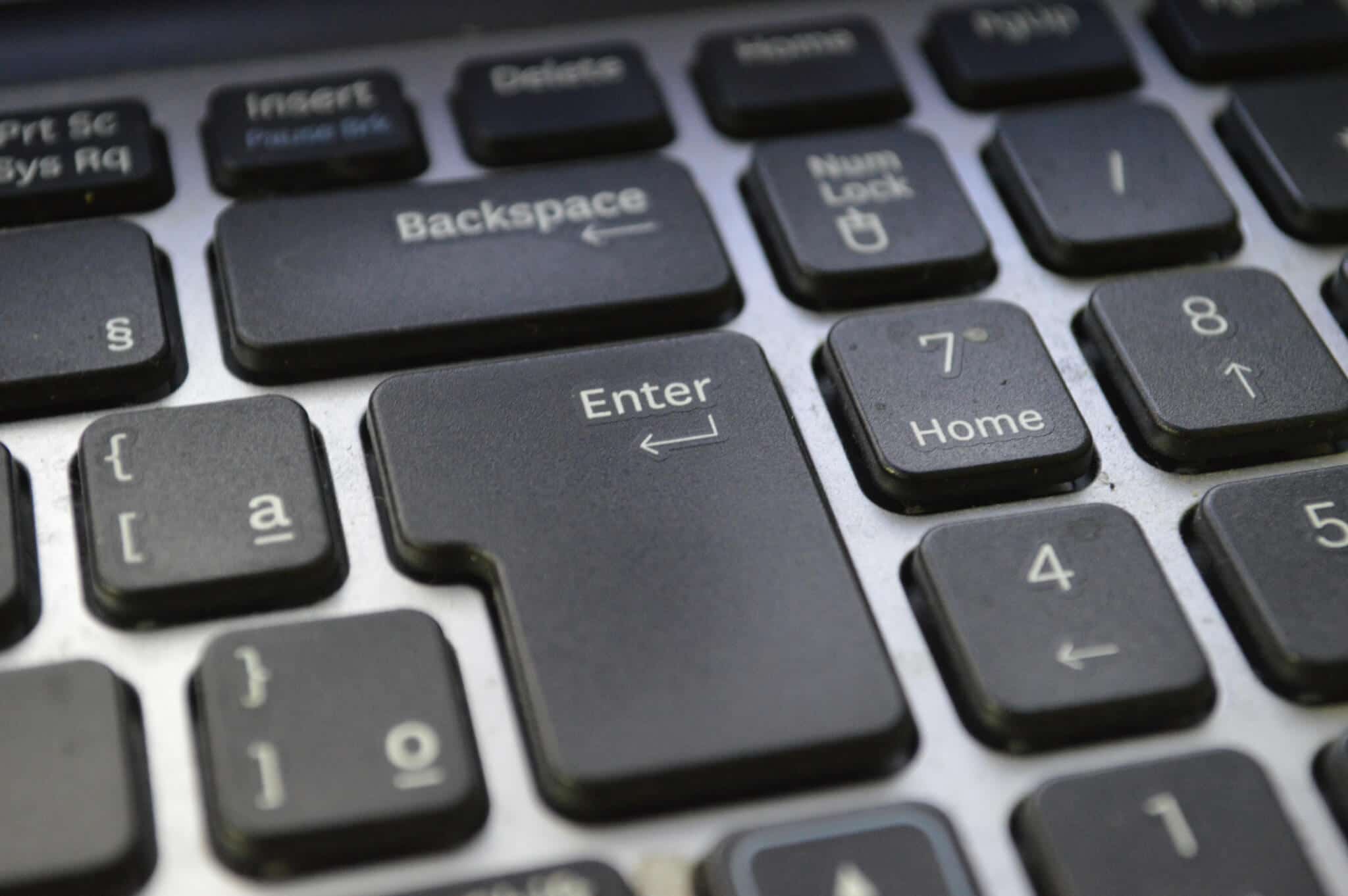
If you have the style of keyboard shown here, you don’t have to worry as much about crumbs falling between the keys, but if you have the more “raised” style of keyboard, slide a Post-It note between the keys or use a blob of keyboard cleaning gel to grab onto any dirt or dust. (To learn how to deep clean the inside a “raised” keyboard, click here.)
To clean the outside and keys of your keyboard, you can use (small amounts of) isopropyl alcohol pretty safely, as it evaporates quicker than water and therefore won’t have as much time to damage your machine. Dip or spray a small amount of alcohol onto a Q-tip or cleaning cloth (wring it out with your fingers first so it is barely damp) and gently wipe the spots away. (Do not pour or spray the alcohol directly onto your keyboard.) Use a small enough amount that it won’t seep out of your cleaning tool and get to where you can’t reach it, especially if you have a laptop! You can always replace a stand-alone keyboard, but if liquids seep into your laptop, that’s a pricey mistake.
Cleaning your monitor is a little less finicky, but you still have to be careful of what products you use, as most commercial products can damage or remove the screen’s protective coating. IT professionals will typically recommend only a dry (or sprayed with a tiny amount of water if you have smudges or fingerprints) microfiber cloth specifically marketed for electronic screens. We’ve also used Pledge Multi-Surface with success; the key is to use a very small amount.
Of course, use these cleaning methods at your own discretion and use your common sense.
By following a few steps to maintain and care for your computer, you can ensure that it will live a long, happy life (well, relatively—the average computer lasts about 5-7 years).
Clarity Creative Group is a web design & internet marketing company located in beautiful Orlando, Florida. We don’t follow some of our own advice, but do as we say, not as we do.
Save
Save